Set-up free LabVIEW™ Vitual Machine Instructions
Install Virtualbox
Go to Virtualbox.org and download version 7.0.X
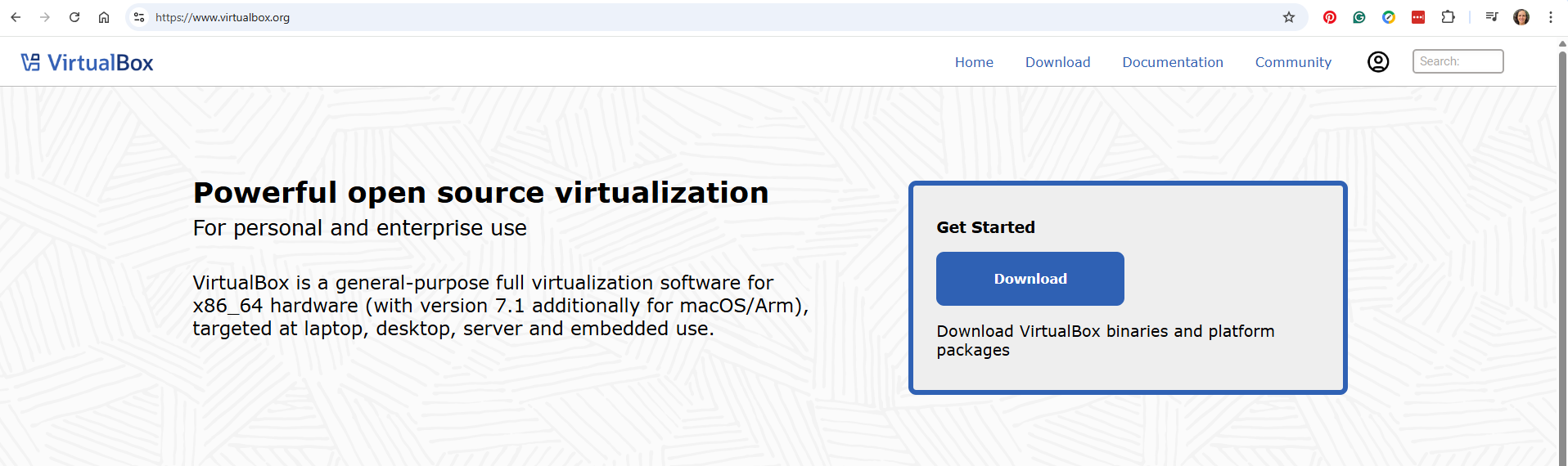
Click on the Download Button, that will take you to the Downloads page
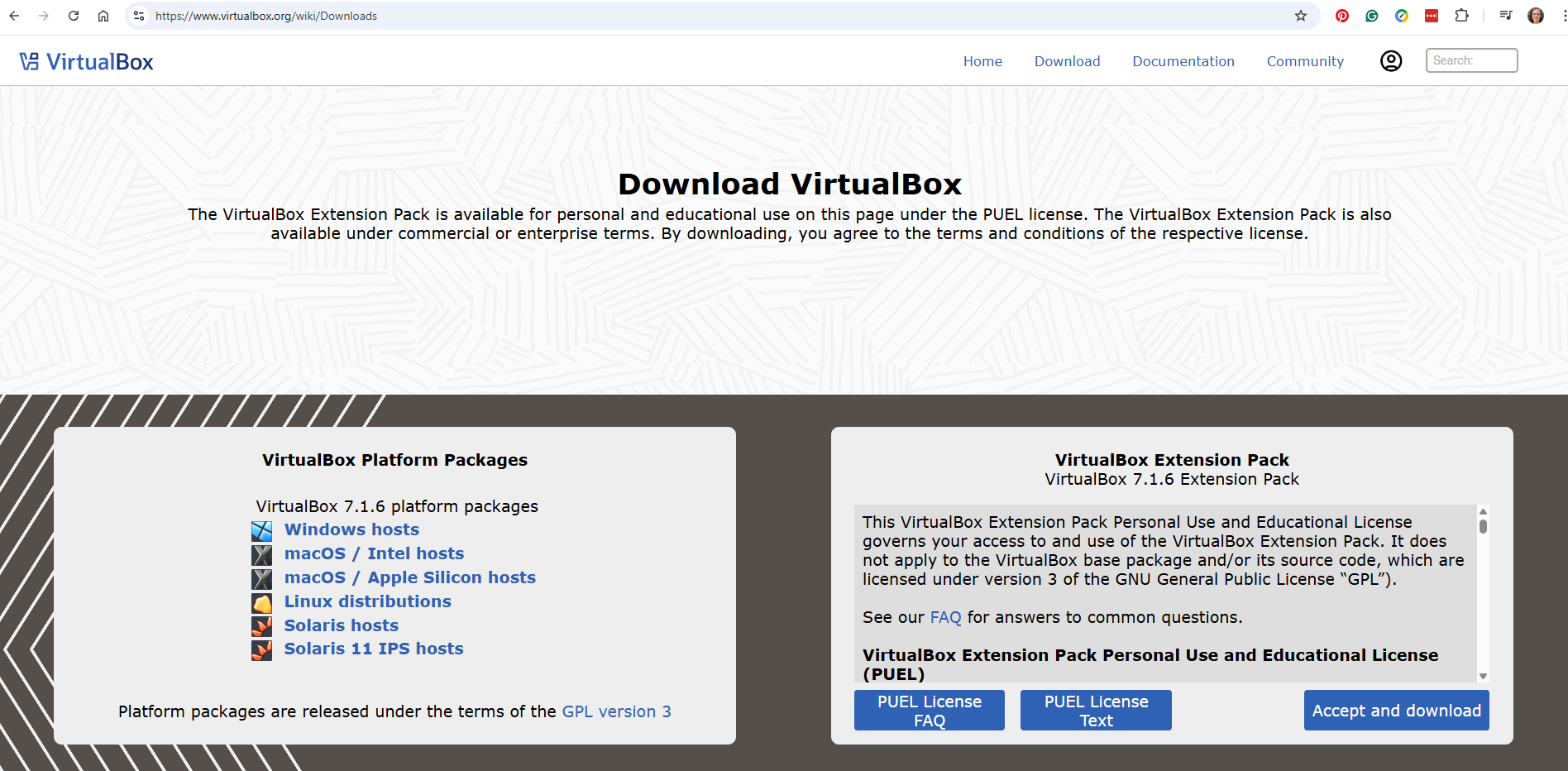
there, scroll down to click on "Previous Releases"
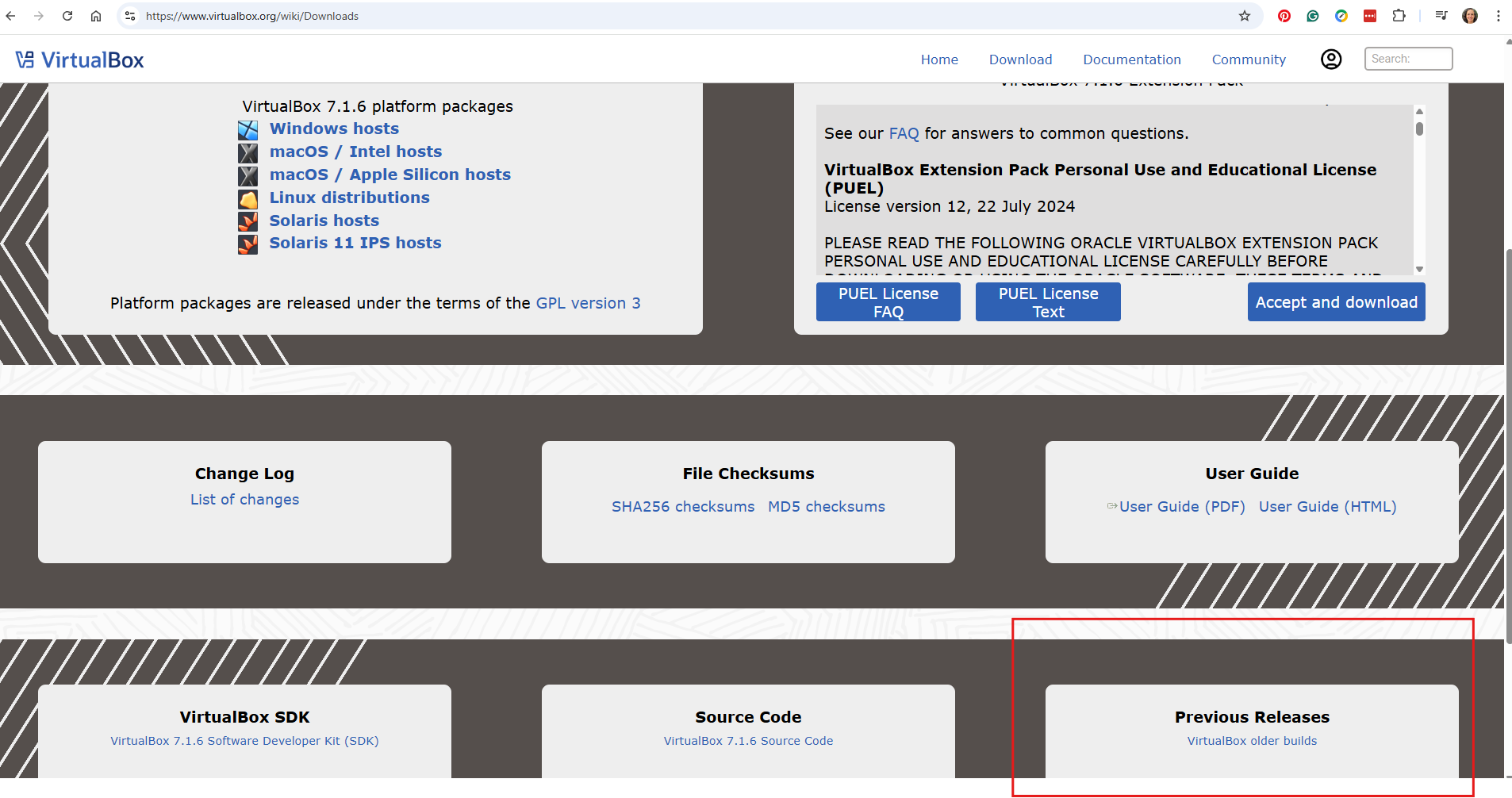
Select the 7.0.X release
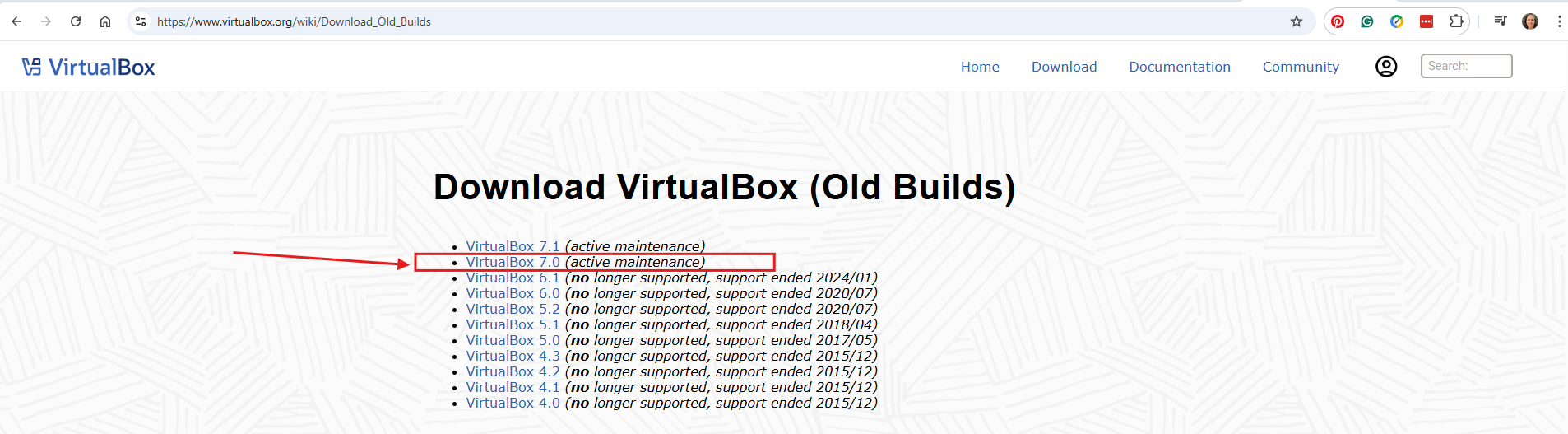
and install.
Import VM
Visit Gcentral/cti and download the OVA file for the CTI virtual machine
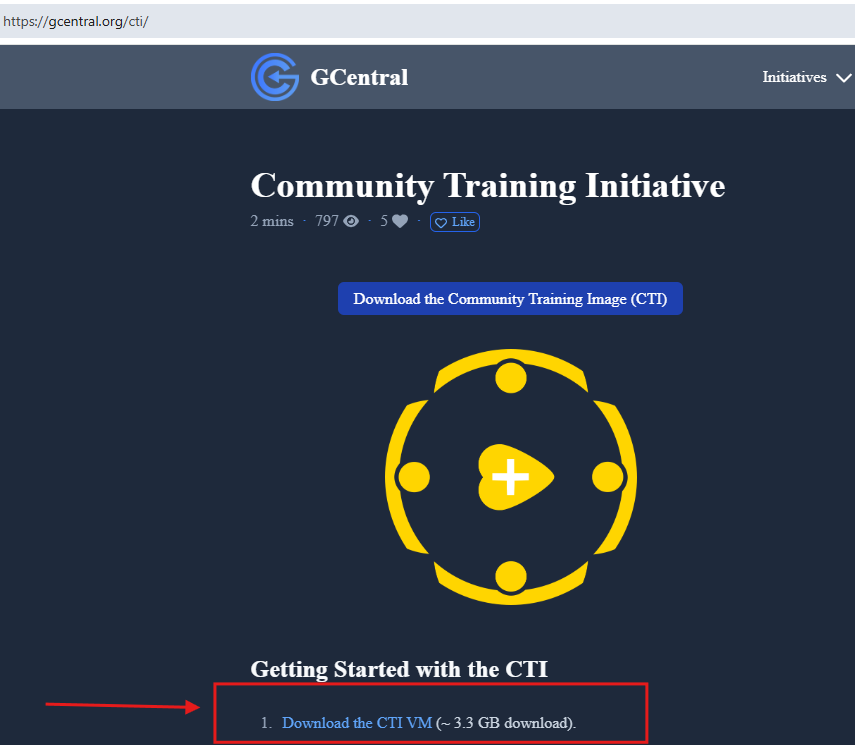
Now
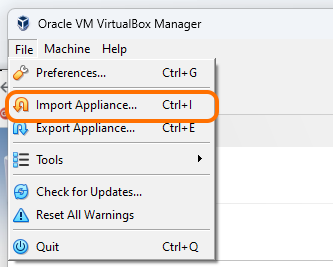
Find the downloaded OVA and press Next
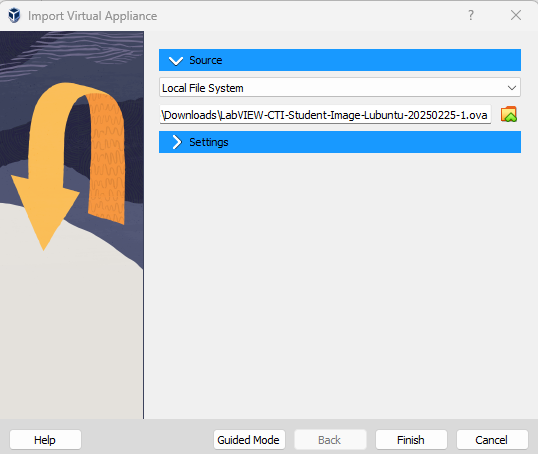
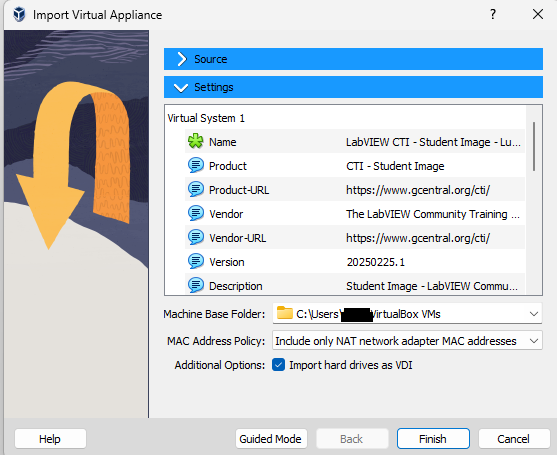
Press finish and the OVA will Import and appear as a new Virtual Machine (VM).

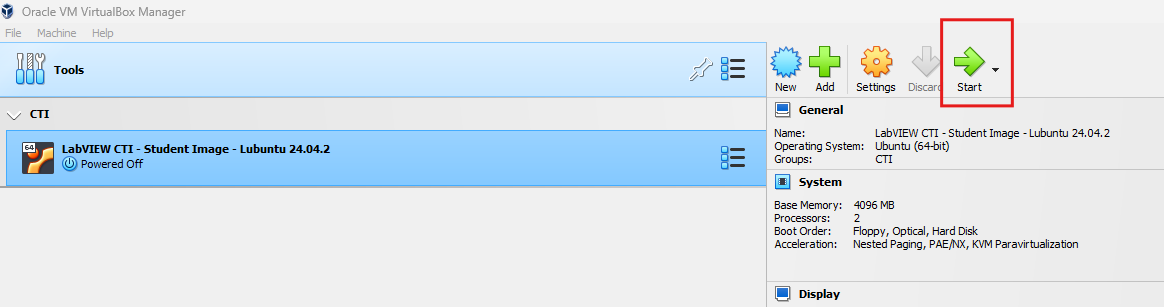
When imported open the new VM
You may need to click on the "Show" button to get to your Virtual Machine

| The right ctrl button will free your mouse if the VM steals it. |
We no longer log in as a ROOT.
The amazing team behind CTI has figured out how to avoid the need to have a ROOT Login.
We will be using instead the CTI STUDENT log in with the following password: labviewtraining
| The default keyboard mapping is QWERTY. See Setting Up Your Keyboard when you’re logged in to change the mapping if needed. |
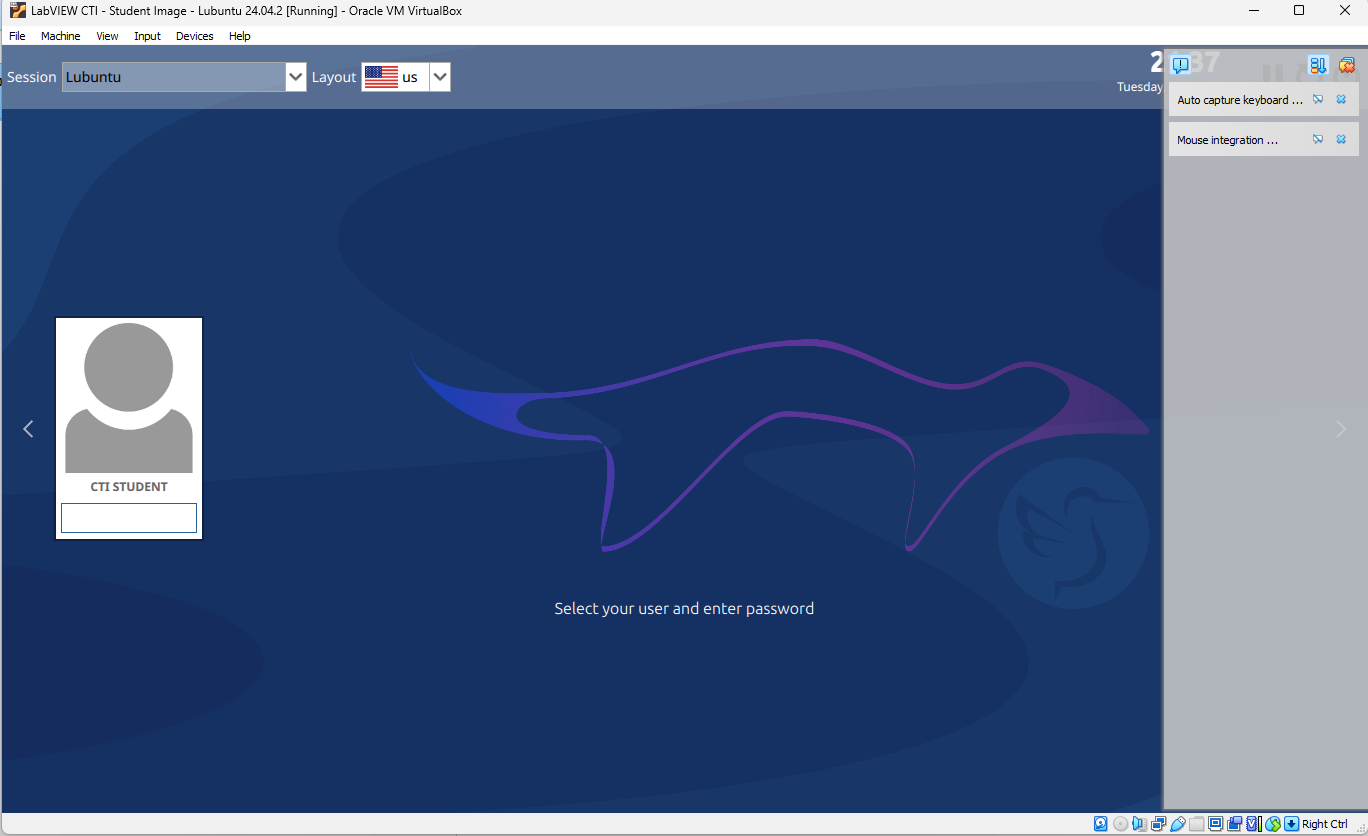
You will see the following Desktop
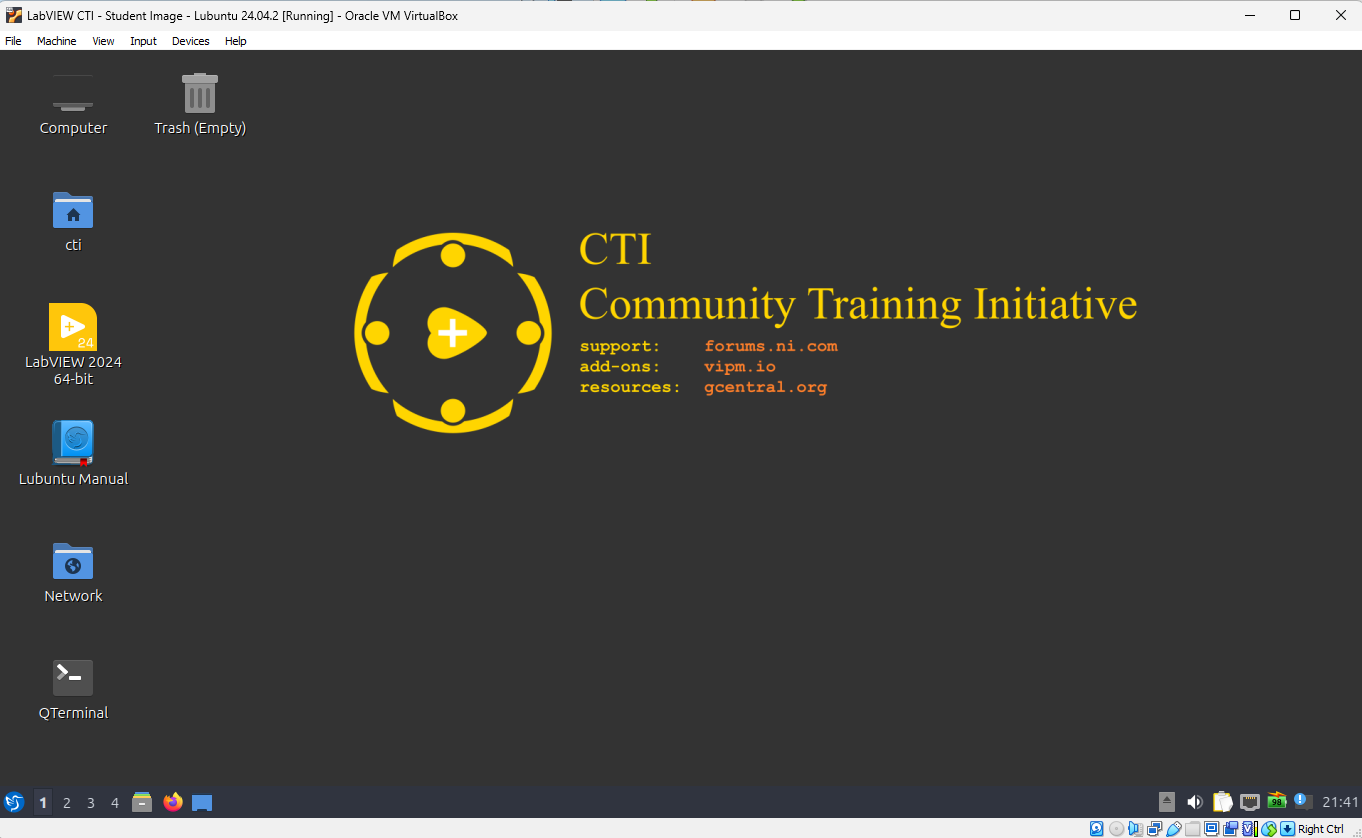
Setting Up Your Keyboard
To change to a different keyboard, open up the start-up menu:
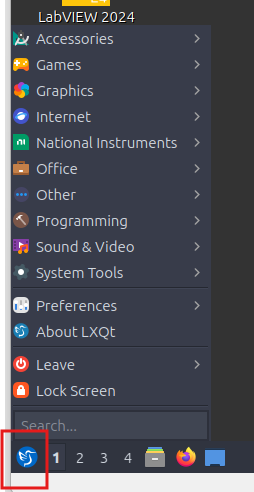
Type Keyboard and click on "Keyboard and Mouse"
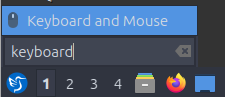
Click on "Keyboard Layout" Select the keyboard that suits from the extensive list!
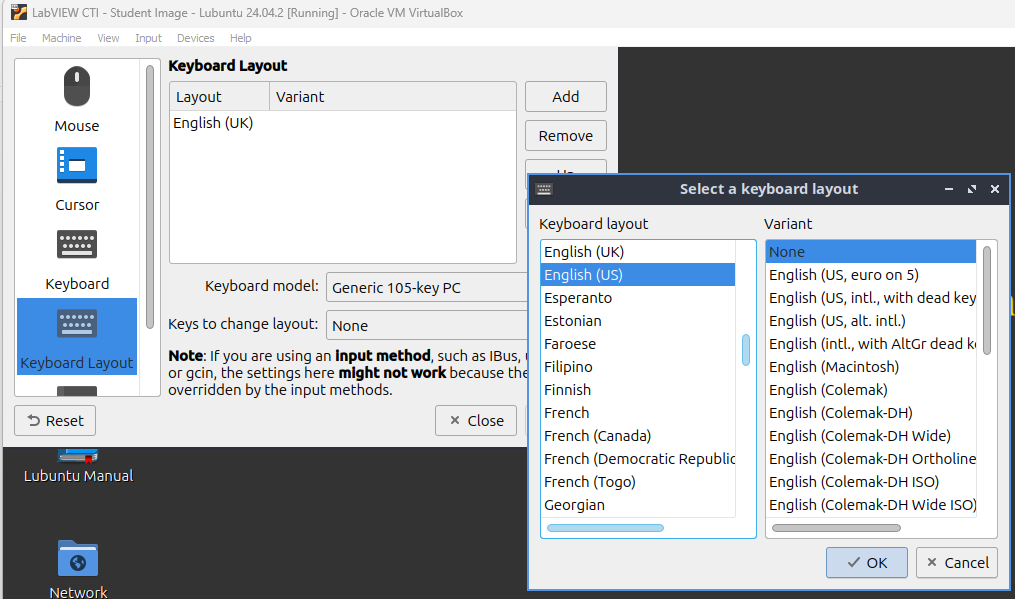
Load and Activate LabVIEW
We strongly recommend that you open Firefox before you activate LabVIEW. Open up the start-up menu and click on Other>>Post a question on the NI Forums This will open the NI Forums.
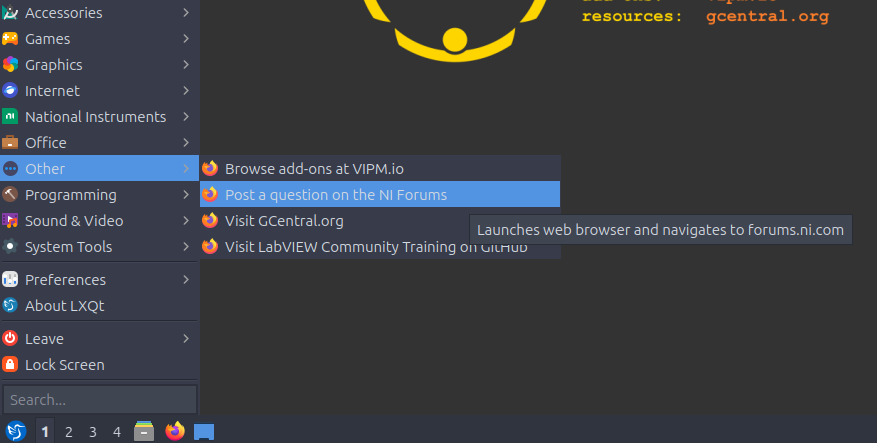
If you don’t have an account, please create one and log in. If you already have an account, please log in. The first time you open Firefox it may take a little longer to refresh.
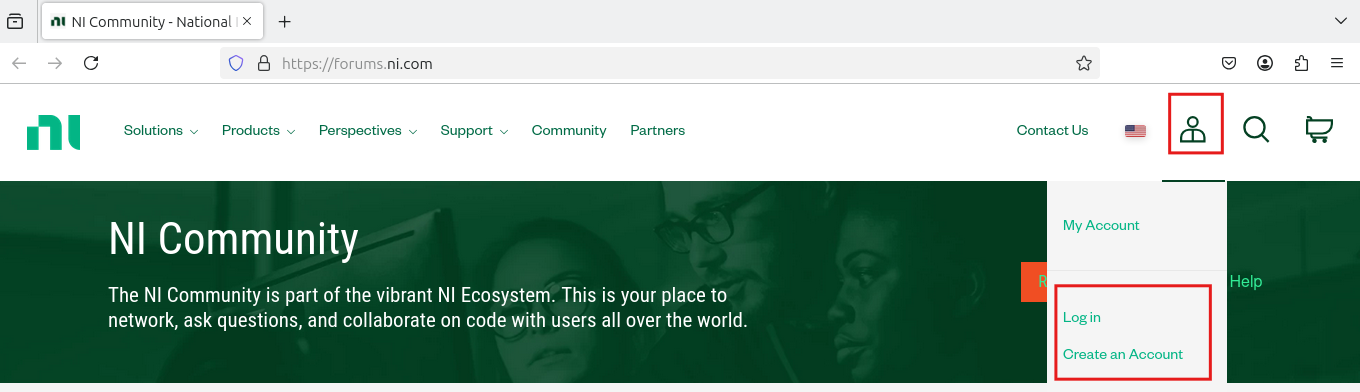
You also need to have LabVIEW Community Edition Listed as one of your products. To verify this, go to "My Products". This may take a couple of minutes.
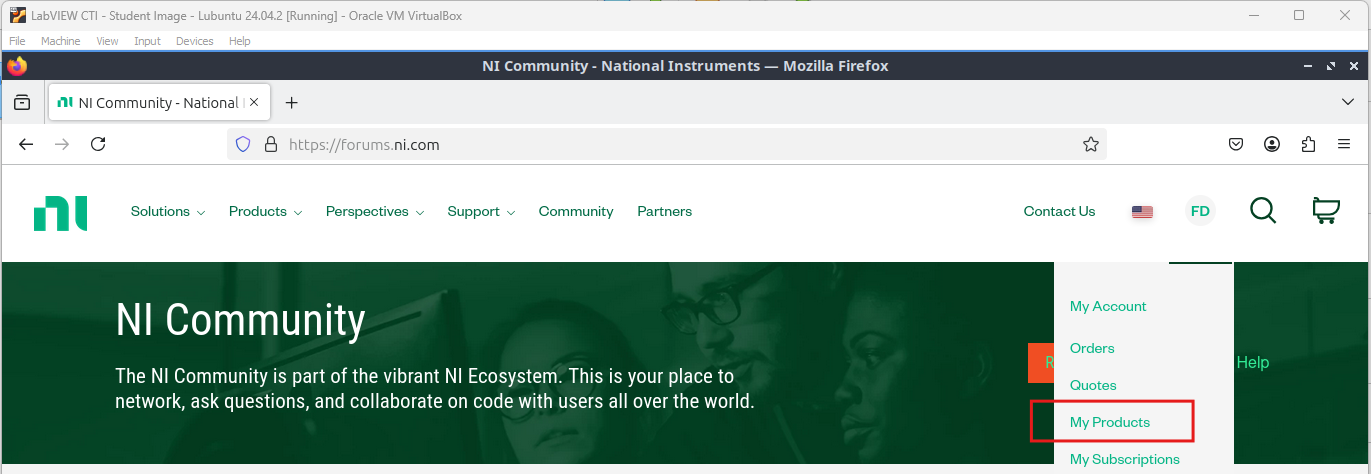
You should have LabVIEW Community Edition, Linux listed as one of your products
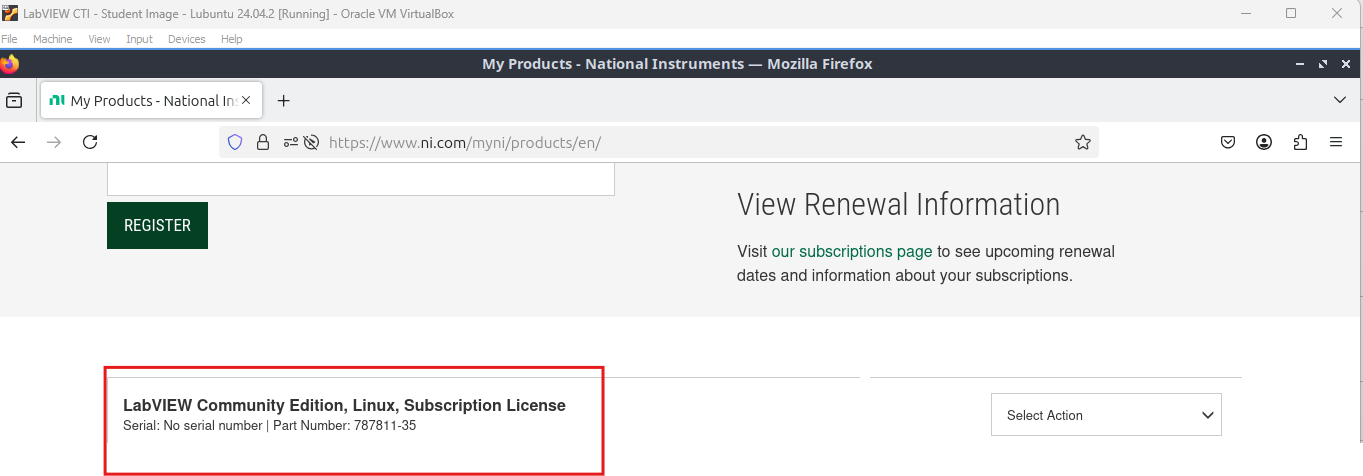
Don’t see LabVIEW Community Edition Listed
If you don’t see, it, you will need to initiate the LabVIEW download process to gain that entitlement.
To download, go to Products>>LabVIEW
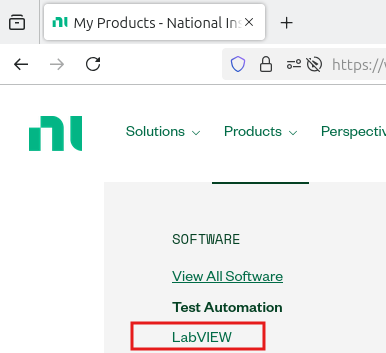
Click on the Download button
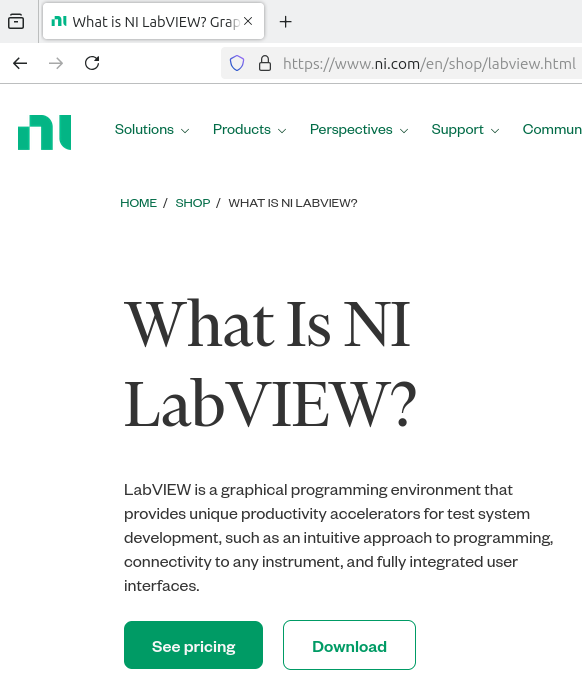
Select the Community Edition for Linux and click Download
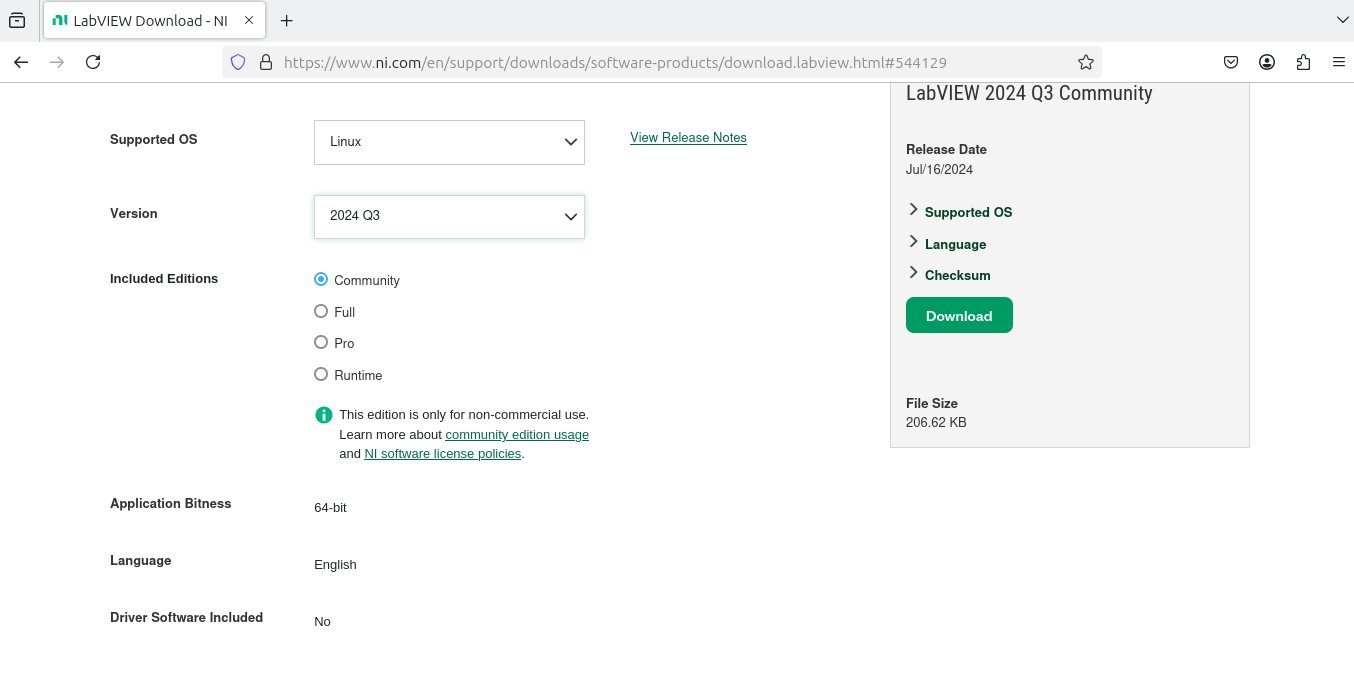
You can cancel the download process because LabVIEW is already installed on your VM. You just needed to initiate the download process to get the entitlement.
Now, you can minimize Firefox for now and let’s open LabVIEW to activate it. Double-click on the LabVIEW shortcut on the VM desktop

Activate LabVIEW Community Edition License. You will need to log in again to your NI Account on on NI.com.
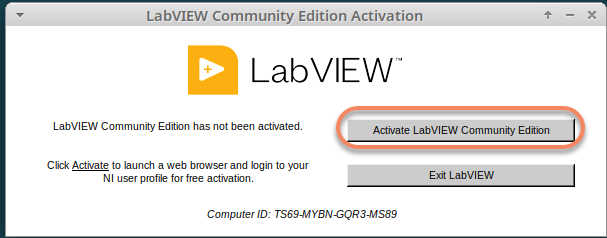
This will load the activation website in using Firefox
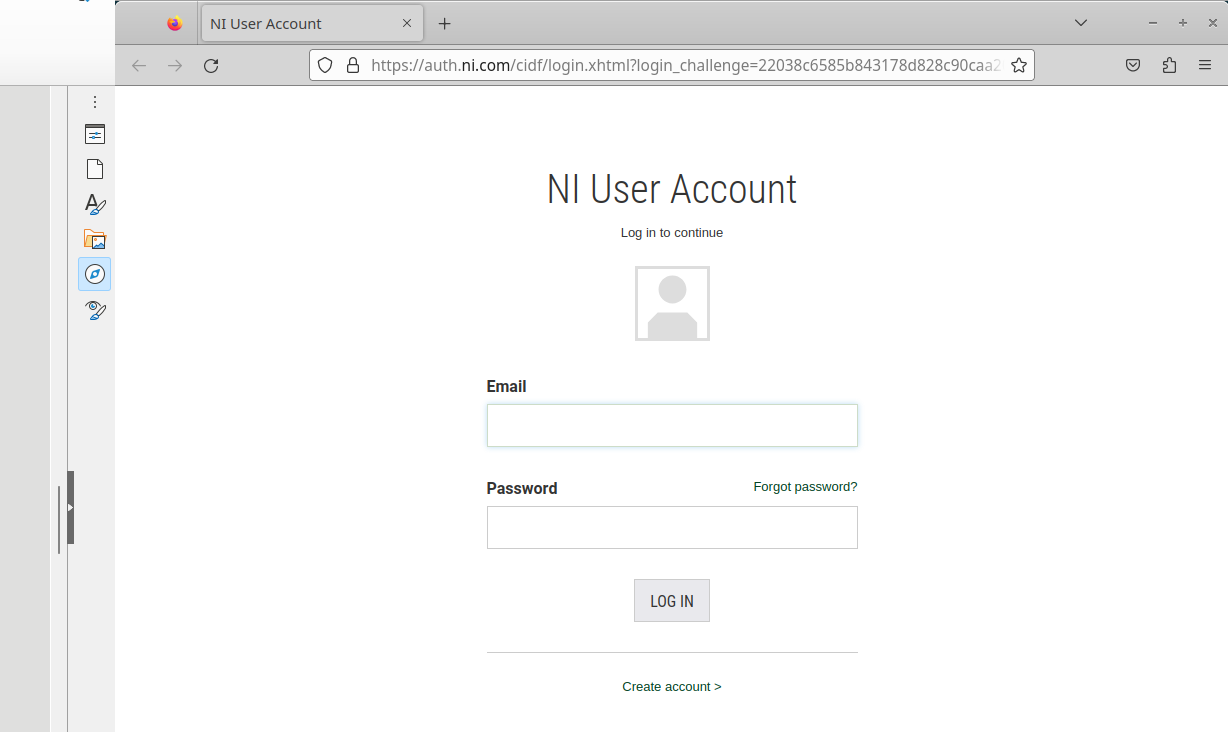
Tap in your user account details and the LabVIEW license will activate.
LabVIEW will now load as normal